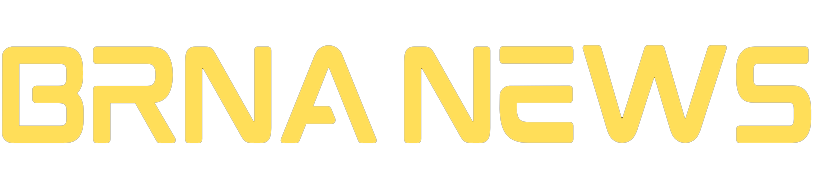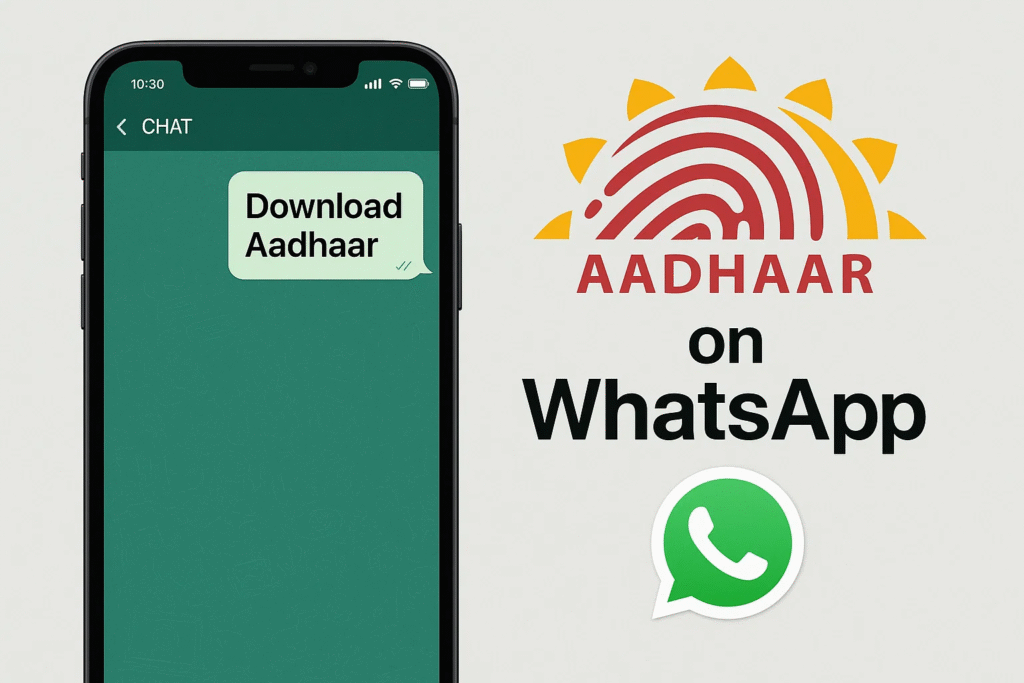In today’s digital world, everyone is looking for more convenient and faster ways to access essential documents. The Indian government has made it easier than ever for citizens to download Aadhaar on WhatsApp. This new service, available through the official MyGov Helpdesk chatbot, allows individuals to retrieve their Aadhaar card directly via WhatsApp without navigating multiple websites or applications.
For millions of Indian citizens, Aadhaar is a vital piece of identification. It is linked to essential services like opening a bank account, availing of government welfare schemes, and filing taxes. The option to download Aadhaar on WhatsApp allows users to get their Aadhaar card quickly and securely, providing a simple, time-saving solution.
This step-by-step guide will explain how you can easily download Aadhaar on WhatsApp and get this essential document in just a few minutes.
Why Is Aadhaar Important?

The Aadhaar card is one of the most important documents for Indian citizens. It serves as a valid proof of identity, and it is often required for accessing government services and benefits. Whether you’re opening a bank account, filing your taxes, or applying for government schemes, your Aadhaar number plays a crucial role in nearly every aspect of life in India.
Because Aadhaar is so important, having access to it whenever needed is essential. That’s where the new Download Aadhaar on WhatsApp feature comes in. Previously, people had to visit the official UIDAI portal or use the DigiLocker app to download their Aadhaar. With the integration of WhatsApp, however, you can now get your Aadhaar card on your phone directly from the MyGov Helpdesk chatbot.
This convenience means that you no longer have to navigate through multiple portals or deal with complex processes to retrieve your Aadhaar. You can simply download Aadhaar on WhatsApp, which is secure, easy to use, and quick.
Prerequisites for Downloading Aadhaar on WhatsApp
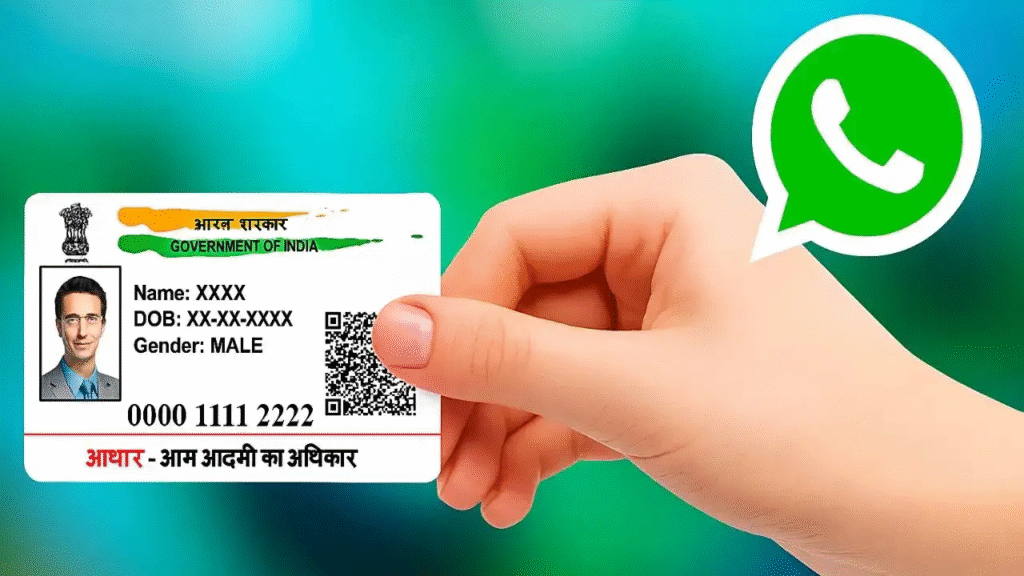
Before you can download Aadhaar on WhatsApp, there are a few prerequisites you must meet. These requirements ensure that the process goes smoothly and that you can access your Aadhaar card without any issues.
- DigiLocker Account: Your Aadhaar must be linked to your DigiLocker account. If it’s not linked yet, you’ll need to update your information through the DigiLocker website or app. Without linking, you won’t be able to download Aadhaar on WhatsApp.
- Active Mobile Number: The mobile number registered with your Aadhaar must be active to receive the OTP (One-Time Password) for verification. If your number is inactive or outdated, you’ll need to update it through the UIDAI portal.
- WhatsApp Installed: Ensure that you have WhatsApp installed and updated on your phone. The app must be the latest version for the service to work correctly and allow you to download Aadhaar on WhatsApp.
- Secure Internet Connection: A stable internet connection is important to ensure smooth communication with the chatbot and secure delivery of your Aadhaar card.
By fulfilling these requirements, you’ll be ready to download Aadhaar on WhatsApp quickly and securely.
Step-by-Step Guide to Download Aadhaar via WhatsApp
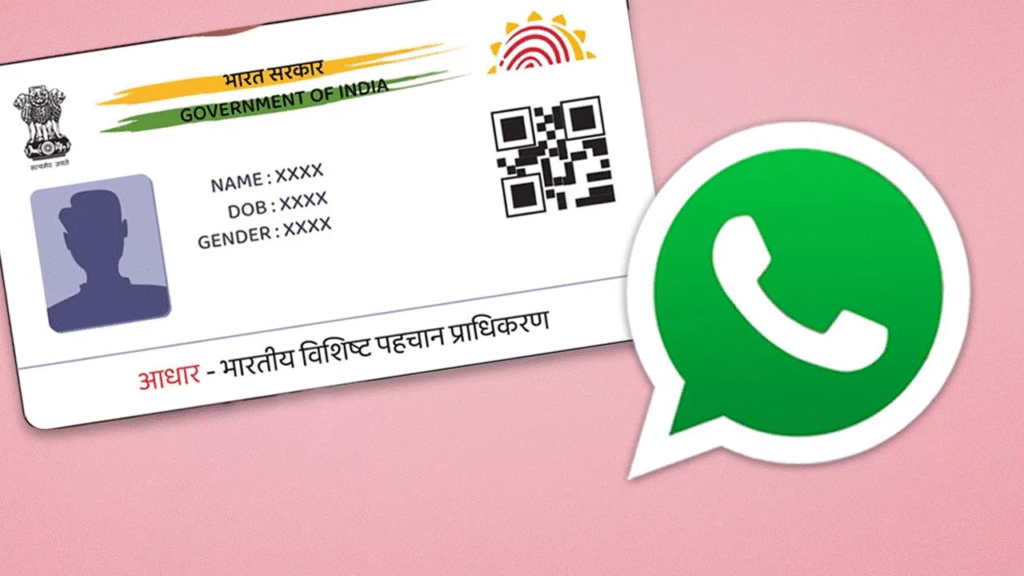
Here’s a simple and clear table showing the entire process of downloading Aadhaar on WhatsApp:
| Step | Action | Details |
|---|---|---|
| Step 1 | Save the MyGov Helpdesk Number | Now that you’ve ensured all the prerequisites are in place, follow this simple step-by-step process to download Aadhaar on WhatsApp: |
| Step 2 | Open WhatsApp and Send a Message | Open WhatsApp and send a message like “Hi” or “Namaste” to the MyGov Helpdesk number. This will initiate the chatbot conversation. |
| Step 3 | Select DigiLocker Services | The chatbot will provide a list of services. Select DigiLocker services to retrieve Aadhaar. |
| Step 4 | Provide Aadhaar Number | You will be asked to enter your 12-digit Aadhaar number. This number must be linked to your DigiLocker account. |
| Step 5 | OTP Verification | An OTP will be sent to your registered mobile number. Enter this OTP to verify your identity. |
| Step 6 | Choose Aadhaar Document | After successful verification, the chatbot will show available documents. Select Aadhaar to proceed. |
| Step 7 | Receive Aadhaar | The chatbot will send your Aadhaar card as a PDF directly on WhatsApp, which you can save to your phone. |
By following this simple process, you can easily download Aadhaar on WhatsApp and access it instantly.
Key Things to Remember
DigiLocker Account Linkage: The most important thing to remember when attempting to download Aadhaar on WhatsApp is that your Aadhaar must be linked to your DigiLocker account. If it isn’t linked, the service won’t work.
Single Document Download: Only one document can be retrieved at a time through this service. You will need to repeat the process if you wish to download multiple documents.
Mobile Number Activation: Ensure that the mobile number linked to your Aadhaar is active. If it’s not, you will not receive the OTP for verification, and the process will be halted.
WhatsApp Convenience: The ability to download Aadhaar on WhatsApp offers great convenience, as you don’t need to visit various websites or apps to retrieve your Aadhaar. WhatsApp has made it much more accessible and user-friendly.
Alternative Methods: If you prefer not to use WhatsApp or if you face any issues, you can still download Aadhaar from the UIDAI website or via DigiLocker using other methods, including using a TOTP (Time-based One-Time Password) from the mAadhaar app.
FAQs
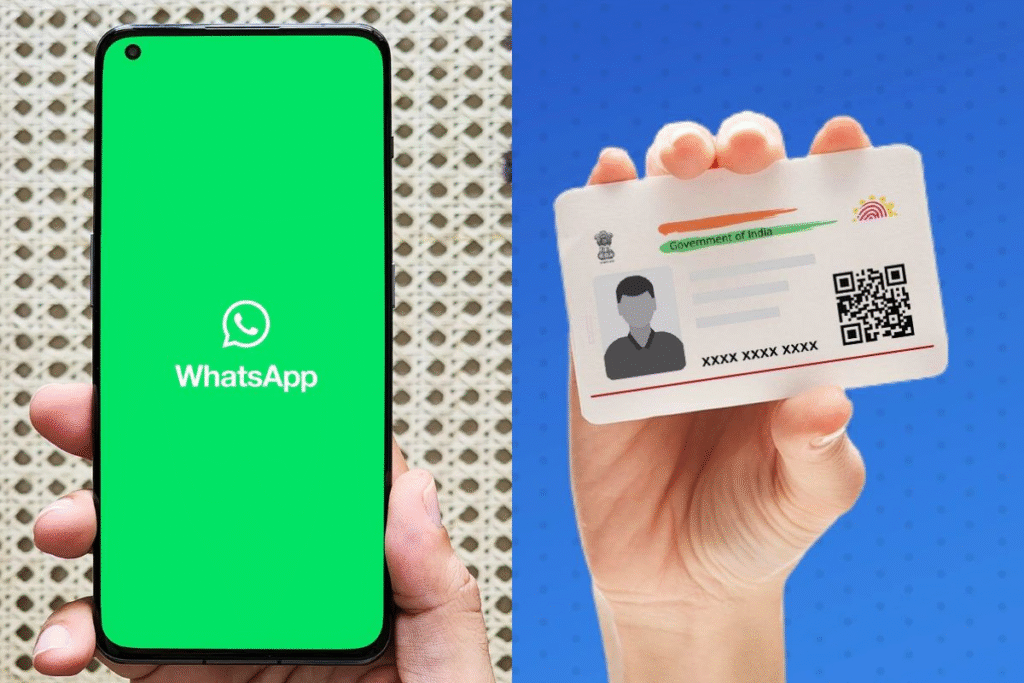
Can I download Aadhaar from WhatsApp without linking it to DigiLocker?
No, your Aadhaar must be linked to DigiLocker for the WhatsApp service to work. If your Aadhaar is not linked, you’ll need to update your details on DigiLocker first.
What if my registered mobile number is not active?
You will need an active mobile number linked to your Aadhaar to receive the OTP. If your number is inactive, you must update it through the UIDAI portal.
Is the Aadhaar card received on WhatsApp valid?
Yes, the Aadhaar received via WhatsApp is a valid electronic version and can be used as identity proof. However, it cannot be printed directly from WhatsApp.
Can I download multiple documents at once?
No, only one document can be retrieved at a time through the WhatsApp service. You will need to initiate the process again for each document.
How do I link my Aadhaar to DigiLocker?
To link Aadhaar with DigiLocker, you can visit the official DigiLocker website or app and follow the instructions to link your Aadhaar number to the platform.
What if I don’t want to use WhatsApp to download Aadhaar?
If you prefer, you can also download Aadhaar from the UIDAI website or use the DigiLocker app. Both options are available and can be used without WhatsApp.
Conclusion
The ability to download Aadhaar on WhatsApp is a game-changer for millions of Indians who rely on WhatsApp for their everyday communication. This feature simplifies the process of obtaining a critical document like Aadhaar, making it accessible at any time, from anywhere.
The secure and straightforward method of downloading Aadhaar on WhatsApp ensures that citizens can quickly retrieve their Aadhaar card without having to deal with multiple websites or apps.
By following the simple steps outlined in this guide, you can easily download Aadhaar on WhatsApp and have it available on your phone whenever needed. This new service is a prime example of how digital advancements are streamlining access to government services, offering more convenience to citizens across the country.